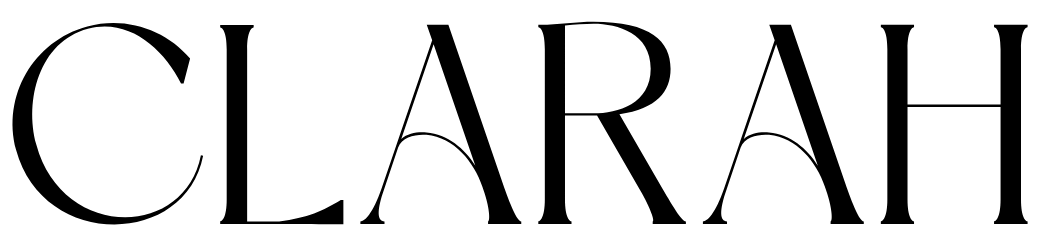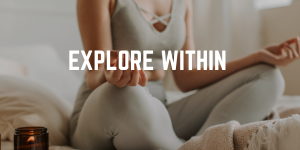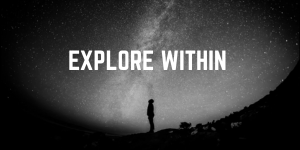The Garmin Instinct 2 Solar is a powerhouse smartwatch that blends rugged outdoor capabilities with cutting-edge technology. Among its many features, its ability to integrate with apps like MinuteCast makes it a game-changer for those who need hyper-local weather updates at their fingertips. Whether you’re a hiker, runner, or outdoor enthusiast, connecting MinuteCast to your Garmin Instinct 2 Solar ensures you’re always prepared for the elements.
This guide will walk you through the step-by-step process of connecting the MinuteCast app to your Garmin Instinct 2 Solar, maximizing its functionality, and leveraging its real-time weather tracking capabilities.
What Is MinuteCast and Why Is It Essential?
MinuteCast, a feature by AccuWeather, provides minute-by-minute weather updates tailored to your exact location. It offers hyper-localized forecasts, helping you plan your outdoor activities with precision. When paired with the Garmin Instinct 2 Solar, it becomes a powerful tool for tracking weather conditions while staying on top of your fitness and adventure goals.
Step-by-Step Guide to Connect MinuteCast App to Garmin Instinct 2 Solar
1. Ensure Your Devices Are Ready
Before beginning, make sure your Garmin Instinct 2 Solar and smartphone are prepared:
- Fully charge your Garmin Instinct 2 Solar to ensure uninterrupted connectivity during the setup process.
- Download the Garmin Connect app and AccuWeather MinuteCast app on your smartphone. Both apps are available on iOS and Android platforms.
2. Set Up the Garmin Connect App
Garmin Connect acts as the bridge between your smartwatch and MinuteCast. Follow these steps:
- Open the Garmin Connect app on your smartphone.
- Log in or create a Garmin account if you don’t already have one.
- Pair your Garmin Instinct 2 Solar by selecting “Add Device” and following the on-screen instructions.
3. Install the MinuteCast Widget via Garmin Connect IQ Store
Garmin’s Connect IQ Store is the hub for downloading apps and widgets for your smartwatch. Here’s how to get the MinuteCast widget:
- Open the Garmin Connect IQ Store app (separate from the Garmin Connect app).
- Search for MinuteCast in the app’s search bar.
- Select the widget and click “Install.”
- Sync your Garmin Instinct 2 Solar with the Garmin Connect app to ensure the widget is transferred to your smartwatch.
4. Configure the MinuteCast Widget
Once the MinuteCast widget is installed, you’ll need to configure it for optimal performance:
- On your Garmin Instinct 2 Solar, navigate to the MinuteCast widget.
- Grant location permissions through your smartwatch or smartphone to ensure accurate weather updates.
- Customize settings such as notification preferences, data refresh intervals, and display units (e.g., Celsius or Fahrenheit).
5. Pair the MinuteCast App with Your Garmin Instinct 2 Solar
To finalize the connection:
- Open the MinuteCast app on your smartphone.
- Navigate to the Settings section and look for the option to pair with Garmin devices.
- Follow the pairing instructions to sync MinuteCast with your Garmin Instinct 2 Solar.
6. Test the Connection
After pairing, test the setup to ensure everything is working seamlessly:
- Open the MinuteCast widget on your Garmin Instinct 2 Solar.
- Check for real-time weather updates. If the widget displays accurate data, the connection is successful.
Benefits of Using MinuteCast with Garmin Instinct 2 Solar
1. Hyper-Localized Weather Updates
With MinuteCast, you’ll receive precise weather forecasts down to the minute, helping you avoid unexpected rain or harsh conditions during outdoor activities.
2. Enhanced Outdoor Adventures
The Garmin Instinct 2 Solar is built for adventure, and MinuteCast’s integration ensures you stay informed about weather changes, making it easier to plan hiking, running, or cycling routes.
3. Solar-Powered Performance
Thanks to its solar-charging capabilities, the Instinct 2 Solar offers extended battery life, ensuring you can access MinuteCast updates without worrying about frequent recharging.
4. Intuitive Notifications
Receive weather alerts directly on your wrist, keeping you informed without needing to check your phone constantly.
Common Issues and Troubleshooting Tips
1. Widget Not Syncing
- Ensure your smartwatch and smartphone are connected via Bluetooth.
- Restart both devices and re-sync through the Garmin Connect app.
2. Inaccurate Weather Updates
- Check location permissions for the MinuteCast app and widget.
- Ensure your Garmin Connect app is up-to-date.
3. Connection Errors
- Confirm that your Garmin Instinct 2 Solar firmware is updated to the latest version.
- Reinstall the MinuteCast widget from the Garmin Connect IQ Store.
Additional Tips for Maximizing MinuteCast on Garmin Instinct 2 Solar
- Customize Notifications: Tailor alerts to your activity schedule to avoid unnecessary interruptions.
- Use Solar Charging Effectively: Place your watch in direct sunlight to maximize battery performance, especially during long outdoor adventures.
- Explore Advanced Features: Leverage the Garmin Instinct 2 Solar’s additional widgets, like altitude tracking and GPS navigation, for a more comprehensive experience.
Why MinuteCast and Garmin Instinct 2 Solar Are a Perfect Match
The integration of MinuteCast with Garmin Instinct 2 Solar is a game-changer for outdoor enthusiasts. It combines the precision of hyper-local weather forecasts with the rugged functionality of a solar-powered smartwatch, ensuring you’re always prepared, whether you’re on a mountain trail or navigating urban landscapes.
Conclusion: Simplify Your Adventures with Smart Technology
Connecting the MinuteCast app to your Garmin Instinct 2 Solar enhances both your outdoor adventures and everyday life. With real-time weather updates, intuitive notifications, and seamless functionality, this pairing is a must-have for anyone who values precision and convenience.
For clarah.co readers, the combination of cutting-edge technology and rugged design exemplifies the perfect blend of luxury and utility. Elevate your outdoor experiences by connecting MinuteCast to your Garmin Instinct 2 Solar today.